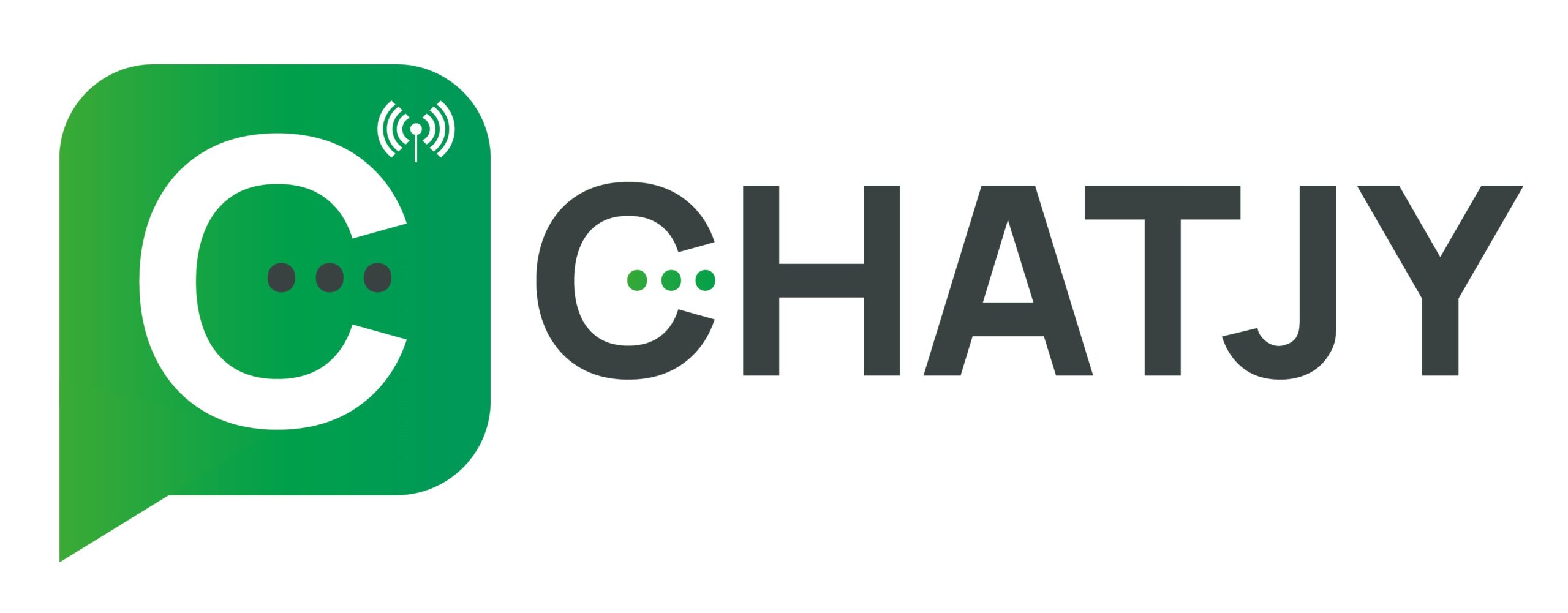About 98% Read-rate
45- 60% Click-through rate
1. Simple Text/Media-based WhatsApp Template Message – You can include text, images, videos & other rich media in Template Messages.
2. WhatsApp Template Message with CTA Buttons – Using WhatsApp Business API-based platform AiSensy, create Template Messages with Clickable Buttons. Add Links or Mobile Number to make your Templates more actionable.
3. WhatsApp Template Message with Quick replies – Quick Replies are buttons which allow your users to send a message without typing it out.
E.g. For taking customer feedback, you can add Quick Replies at the end of the message such as, “I am very happy”, “I am Satisfied”, “Not Happy”
Suitable WhatsApp Template Messages for Ecommerce businesses would include Abandoned Cart Recovery Notifications, New Product Launches, Order Confirmation, Delivery Updates & more.
WhatsApp Template Messages for Banks & Financial Institutes would be a user’s Monthly Bank Statement, Transactional Updates.
Here are references of how Businesses are using WhatsApp Templates to 3x their sales and automate important Business Updates.
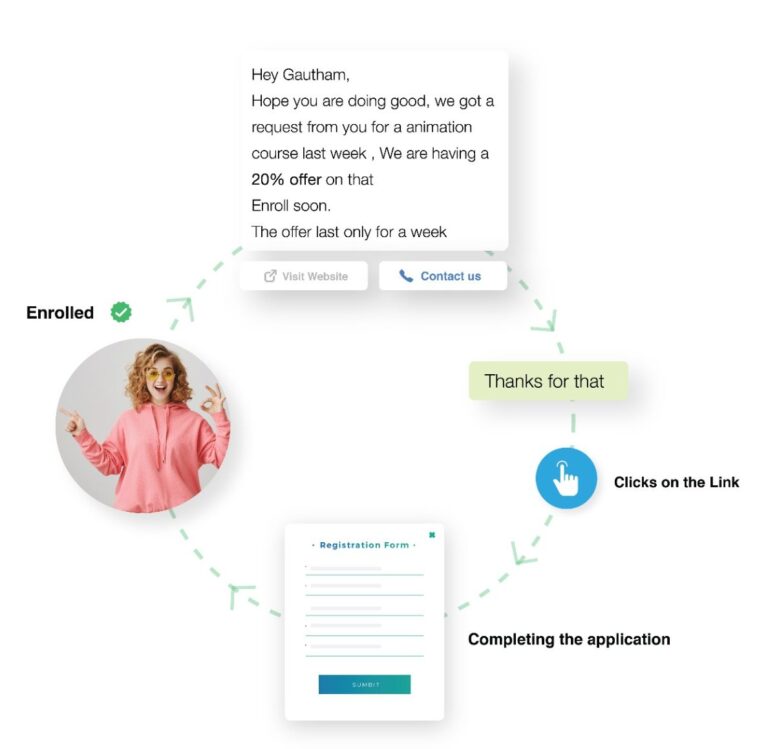
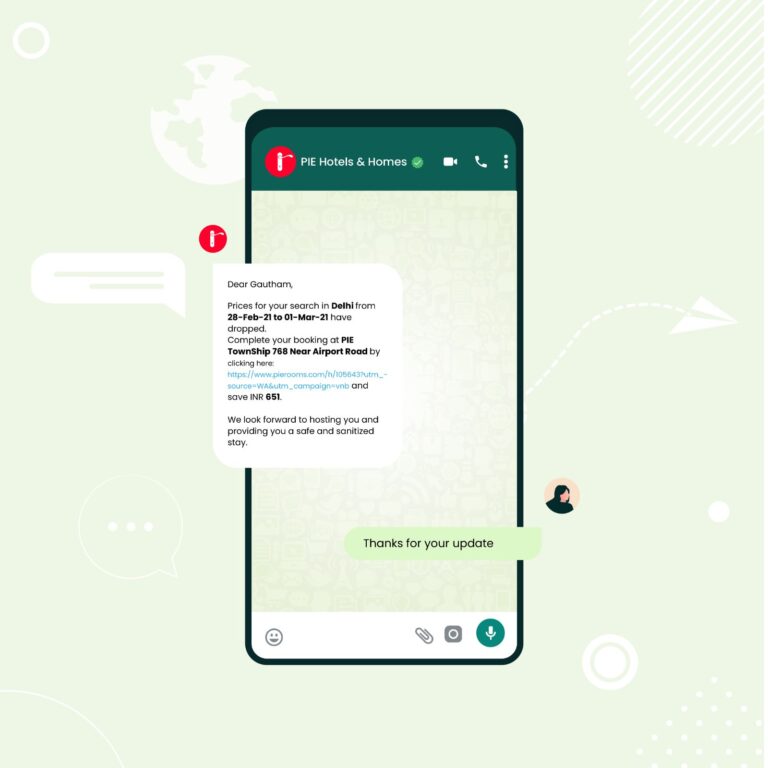


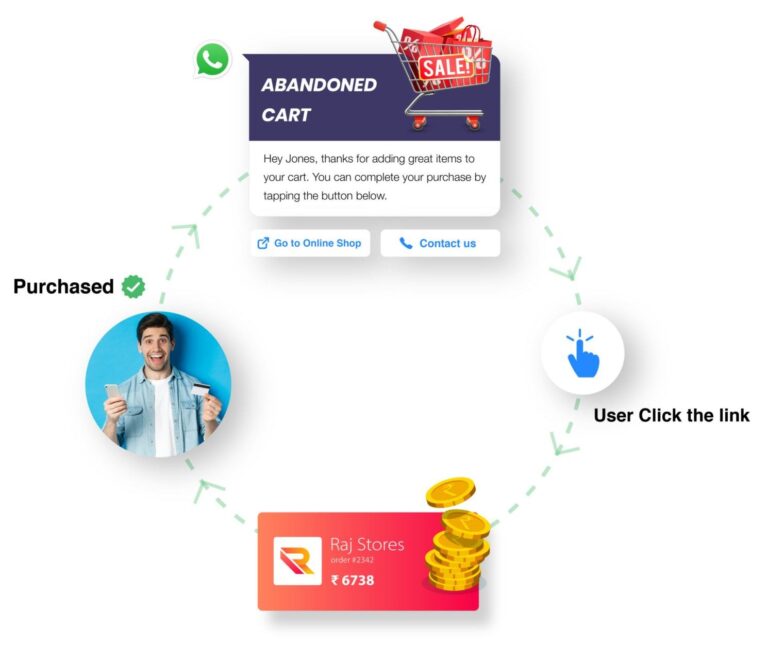
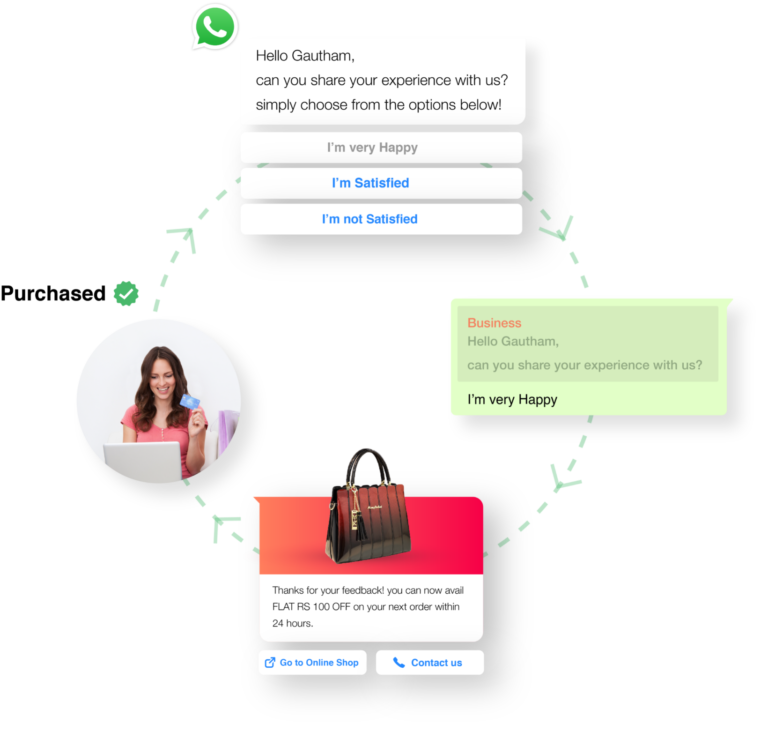

Distribute Promotional Messages (Officially)
Well, WhatsApp recently allowed Businesses to Broadcast and Automate Promotional Messages via Whatsapp Business API
You can Now create promotional WhatsApp template Messages & Send Exciting Offers, Discount Coupon codes and Festival Wishes to boost your sales 3x.
- You can Use *Bold*, _Italics_, ~Strikethrough~ in the template text along with emojis to make it more effective.
- The formatting of the message should be correct otherwise WhatsApp rejects the message.
- You can add Call to Actions or Quick Reply Buttons in a message with a character limit of 20 characters.
- You can’t use a URL shortener while adding links.
- You can use emojis to personalize your messages.
Steps to create WhatsApp Template Messages with Chatjy
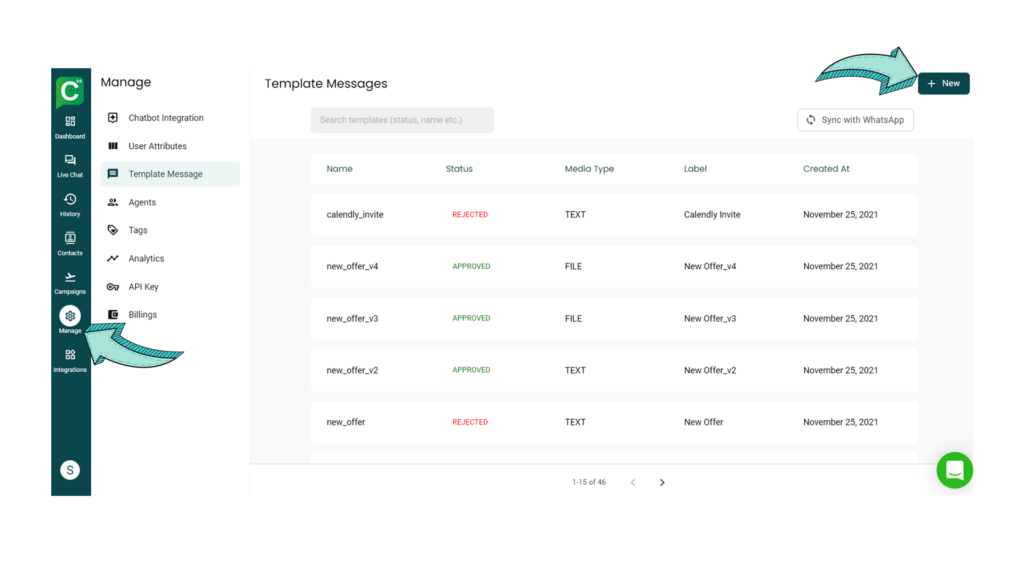
Go to manage
Fields you need to fill!
1. Template Label*
2. Template Category*
3. Template Type*
4. Template Language*
5. Template Name*
6. Template Format*
7. Sample Message*
8. Interactive Actions
Let’s dive deep into how you need to fill each of these fields 👇
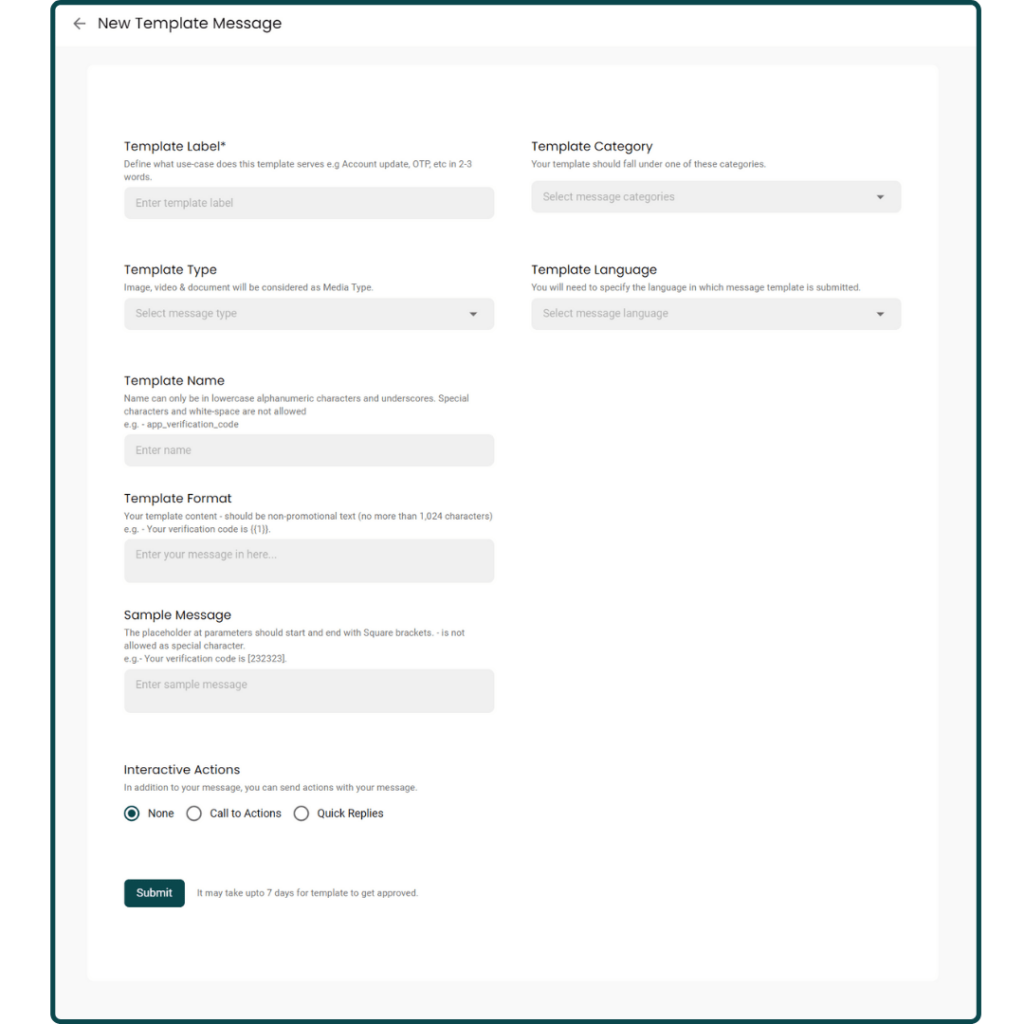
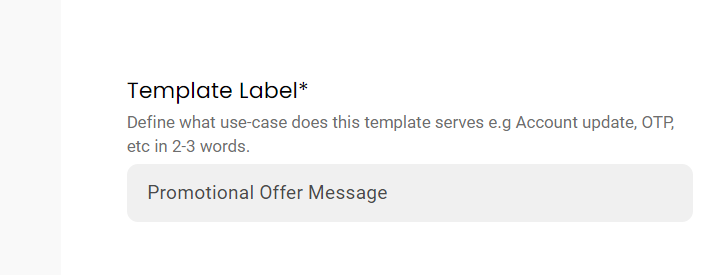
Choose the WhatsApp Message Template Label
Template Label specifies the use-case of template message in not more than 2-3 words. In our message, we’ve chosen ‘New Offer‘
FORMAT – There are no such restrictions in the format of Template Label, just that it should be in 2-3 words. We recommend writing the Template Label as simple as possible without any special characters.
Select Template Message Category
In case there is a payment reminder message, you can choose PAYMENT_UPDATE.
But, if you are confused about any template message category, you can choose ACCOUNT_UPDATE. It kind of fits every template message.
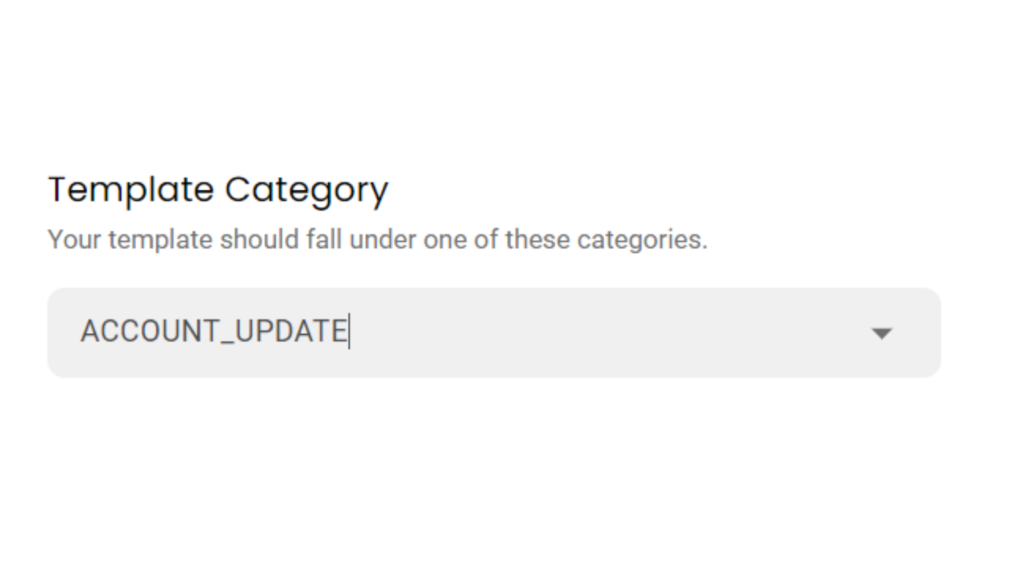
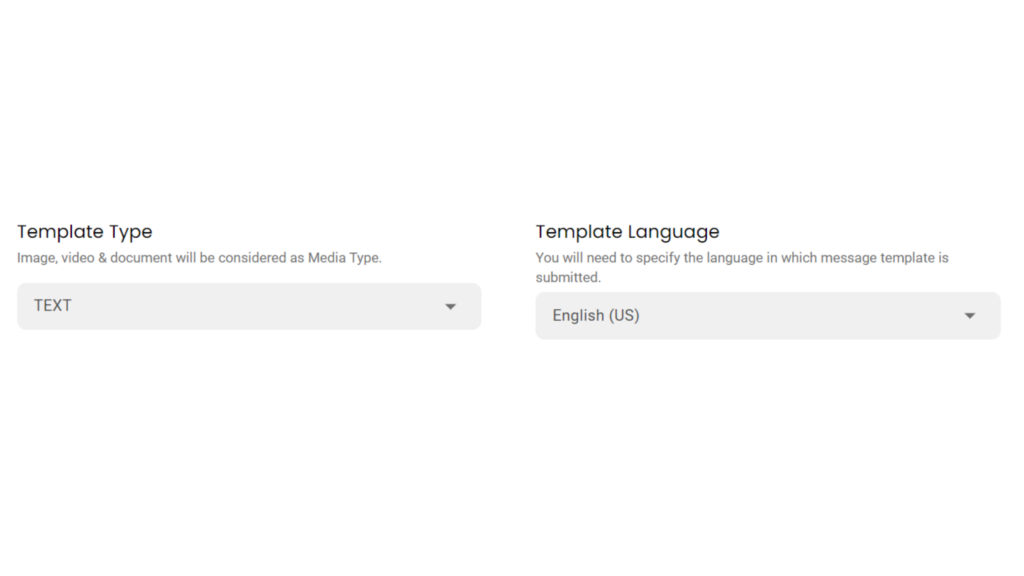
Choose Template Message Type & Language
If media type is chosen, don’t attach a sample!
You cannot just send images. You must add text along with the images, videos or files you want to send.
Template Language- English is the default Template Message language. You can choose the language of your WhatsApp template message from all the global languages and vernacular as well.
For each template message, you can only pick one language.
Name the WhatsApp Template Message
Template Name– Keep the Template Name the SAME as Template Label. Just replace all whitespace with an Underscore and capitals with small letters.
The Template name must be unique!
FORMAT – The template name can only be in lowercase alphanumeric characters and underscores. Special characters and white spaces are not allowed.
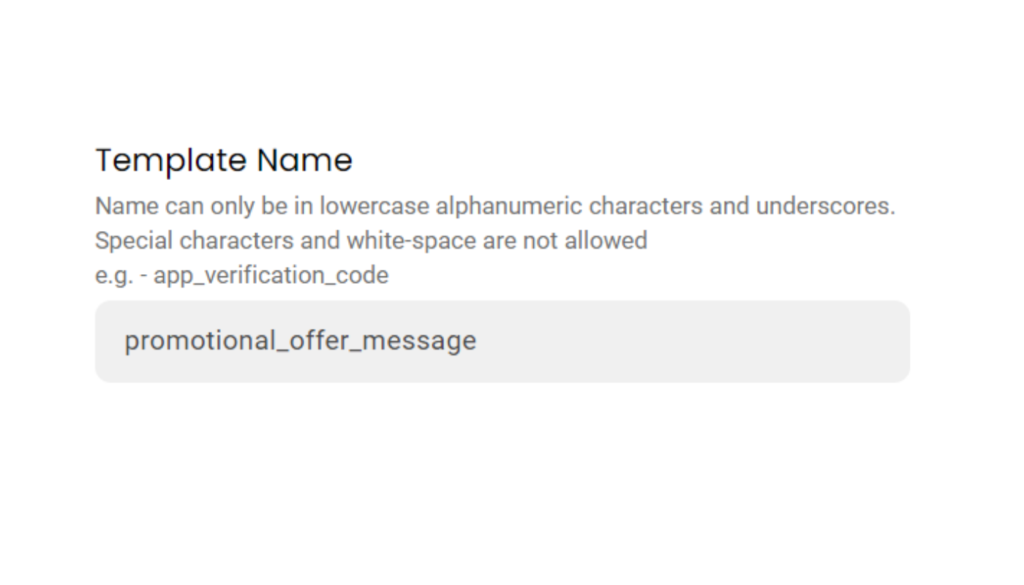
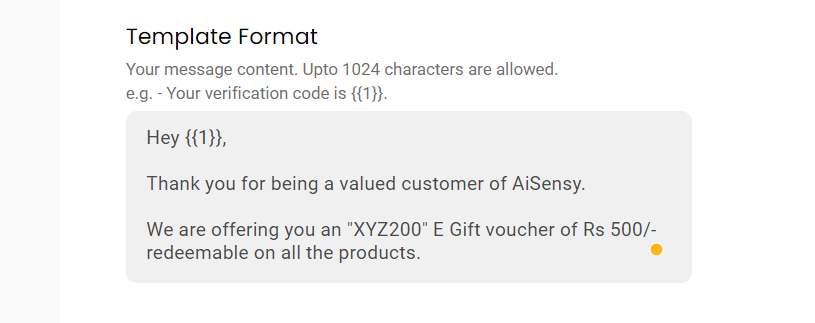
Add the Template Message Format
These dynamic values are depicted by {{1}}, {{2}}, {{3}} and so on and so forth as shown in the image on the right.
If you want to make some text bold and italics, use the same rules applied in the WhatsApp App – putting asterisks (*) at the start and end of the phrase (*Bold Text*) and underscores for Italics (_Italics Text_).
FORMAT – The template message can be non-promotional but should not be more than 1024 characters.
Add Sample Message Text
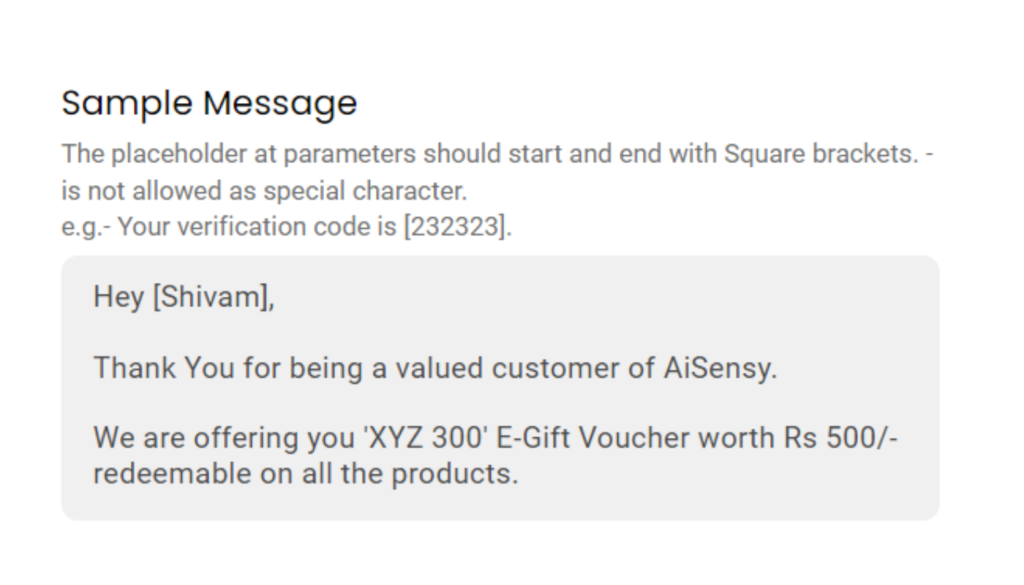
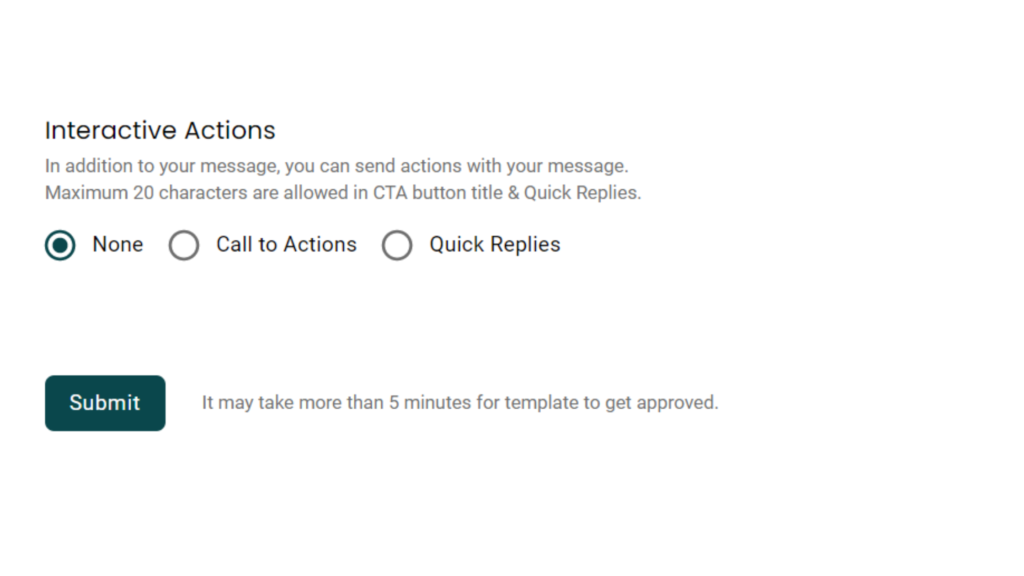
Add Interactive Actions
1. Call to Action
2. Quick Replies
You can either add “CTAs” or a “Quick Replies” to a WhatsApp Template Message. You can’t have both in one Template Message.
Call to Actions
2. Phone Number- The phone number should include the country code
A template message can have a URL or a Phone Number or a URL & a Phone Number both as it’s Call to Action.
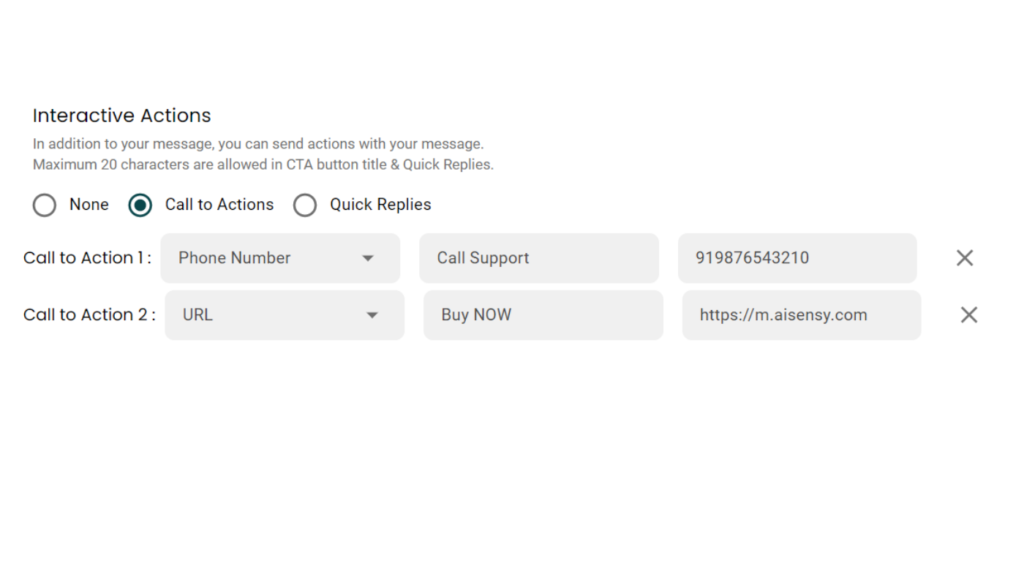
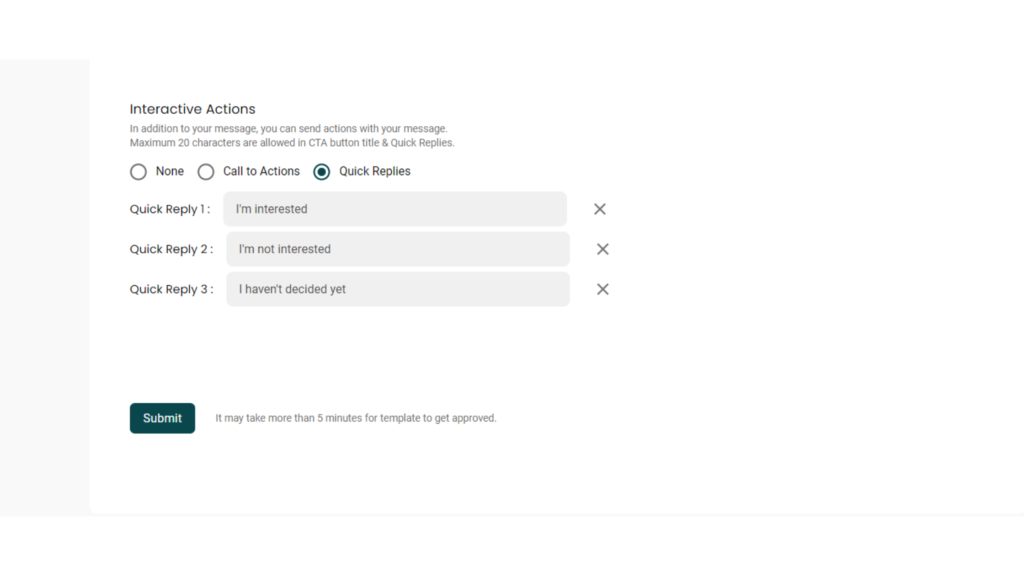
Quick Replies
There can be a maximum of 3 Quick Replies that can be sent with a template message (limitation by Facebook itself) and can have a maximum of 20 characters.
Edit & Submit
Finally, proofread the template message for mistakes or grammar errors before clicking the submit button. Once submitted, you can’t make changes to the same WhatsApp Template Message.
Once you’re sure the message is ready to be reviewed, click ‘Submit‘
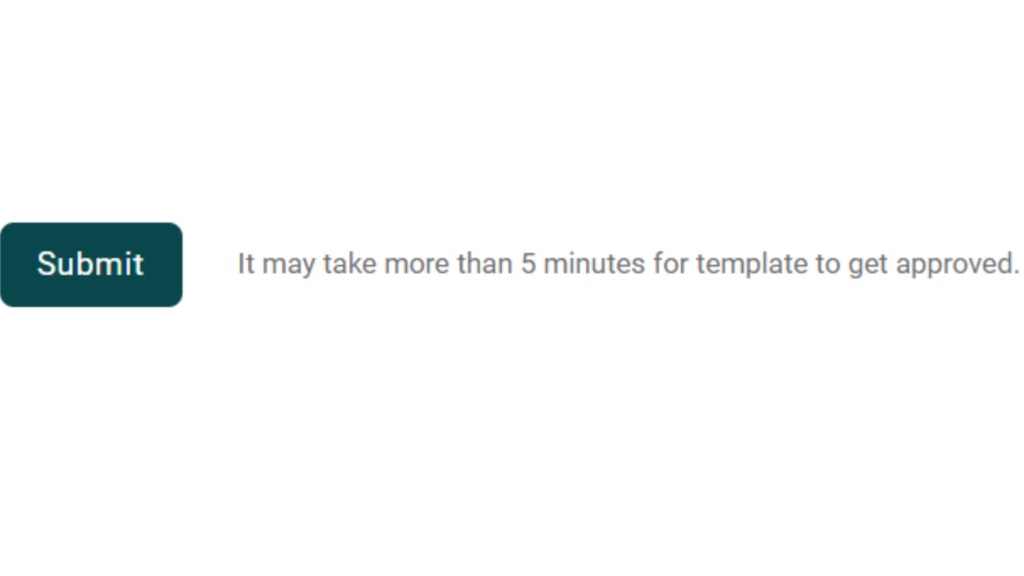
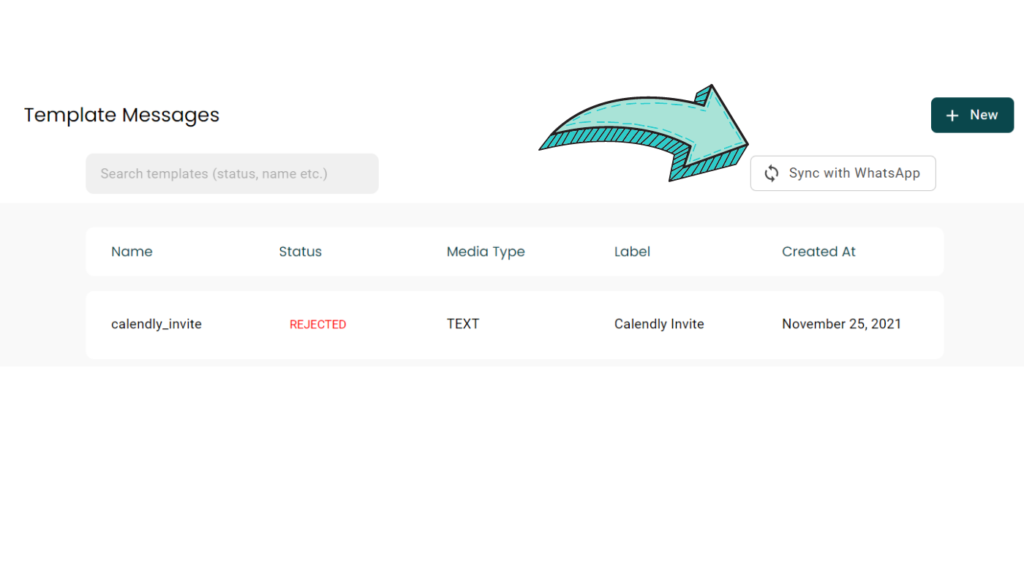
Sync with WhatsApp to know approval status
After submitting template messages, hit the “sync with WhatsApp” button to update the status of the Template Message after submitting.